If you’re a Mac user on the Internet, chances are you’ve come across a few websites where embedded content isn’t displayed correctly. Instead you get an icon or an error message saying Missing Plug-In, often with few additional details about exactly what is missing.
While there’s no single installer which will solve all missing plug-in problems, there are a few common things to start with. If those don’t work you can delve deeper into non-common formats or the forgotten codecs of yesteryear.
A plug-in is utilized by a web browser to display content it can’t render automatically. Many types of common content – text, images, many audio and video files – can be display natively. If the browser doesn’t recognize an embedded file format, capability can be extended via third party plug-ins.
When you get a missing plug-in error, click on the icon or error message itself or the small arrow next to the text. In many cases the browser will tell you what’s needed and provide a direct link. If not try downloading some of the items below.
Note: you usually you need to download a plug-in, quit your web browser, install the plug-in, then relaunch your browser. Just downloading a plug-in isn’t enough. If the installer doesn’t run automatically, find the download (typically on your Desktop or in your Downloads folder) and double-click the installer to begin. When finished, relaunch the browser and revisit the web page.
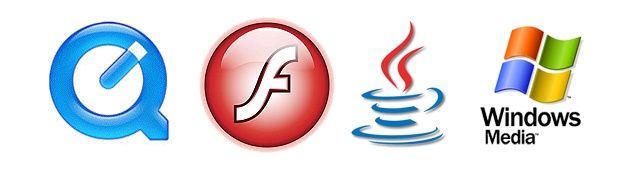
Adobe Flash is still one of the most common formats on the Internet. Despite Apple’s war against Flash and banishment from iOS devices, Flash has been around for over a decade and is alive and well on Macs and PCs. Even when installed, an older version of the Flash player can cause intermittent issues where things work on some websites but not others. Upgrading to the latest version solves many problems. Current software (v11 as of this writing) supports Intel-Macs only.
Support for PowerPC systems ended with v10.1 (get PPC version). The lack of a current Flash player is one of the issues accelerating obsolescence for PowerPC Macs
The Adobe PDF Viewer is another popular plug-in. When Adobe Reader is installed on your computer, a PDF Viewer plug-in is included which allows for the display of PDF files inside your web browser. When this plug-in is damaged, obsolete or missing you can get errors viewing or working with PDFs.
You can reinstall the PDF Viewer plug-in by installing the most recent version of Adobe Reader. If that still doesn’t fix the issue, or you prefer to have PDFs open outside of your web browser, you can delete the PDF Viewer plug-in entirely. To do this, go to Library –> Internet Plug-Ins on your hard drive and delete the files AdobePDFViewer.plugin and AdobePDFViewerNPAPI.plugin.
QuickTime has long been Apple’s default multimedia software, it handles all aspects of audio/video/graphic display and playback. QuickTime is included with all Macs but your version may be out-of-date. You can check for updates using the Software Update mechanism under the Apple menu, or the Mac App Store for Mountain Lion users. The Apple download page linked above offers installers for many versions of QuickTime as well as system-specific patches and additional codecs not always found via Software Update.
Windows Media formats, including WMV and AVI, are notable exceptions to what QuickTime can handle. If the website you’re visiting is targeted at PCs or uses AVI clips you may find you can’t hear audio or don’t see video when playing media. Apple and Microsoft do not directly provide codecs for these formats, but two third party options can help.
Flip4Mac from Telestream, also known as Windows Media Components for QuickTime, is Microsoft’s officially supported option for playing Windows Media on the Mac. This software is currently being updated for 64-bit Lion and Mountain Lion support, and is available for download via the Telestream website. The paid Pro version allows for encoding and saving files into Windows Media formats in addition to playback.
Perian is a venerable swiss-army knife of codecs for the Mac. Whether trying to play an AVI file or some other rare format from the Beige Days, Perian can often help. It is installed by default by many independent Mac techs. Sadly future development has been discontinued, but the software is still available and compatible with OS X through Lion.
Java is another popular environment used on the web, many website utilize Java applets to launch interactive sessions, online banking or remote desktop support. Starting with Lion Apple stopped including Java in OS X by default. If you get a Missing Plug-In message where Java is required, and the Mac doesn’t prompt you to install it automatically, try the link above to the Apple Support website.
Sometimes you may get a message that the Java plug-in is disabled. This is a recent security change made by Apple to minimize malicious behavior. In that case click on the message itself and follow your browser’s instructions to enable Java capability.
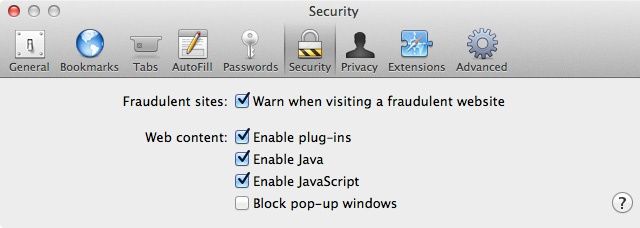
In Safari the behavior for Java is controlled via Safari’s Preferences on the Security tab, make sure the checkbox for Enable Java is selected. In Firefox status for all plug-ins can be found via Tools –> Add-Ons, there are options to enable/disable each item. Likewise Chrome uses a special URL to view plug-ins, inside the address/search box enter: chrome://plugins
Some less common but still used plug-in formats populate the web as well. RealPlayer is still hanging around on some websites, and the installer is much less obnoxious than it used to be. Shockwave has largely been replaced by Flash, but it too still lurks in dark corners. Adobe Air never really took off (no pun intended), but was pushed for a while as an alternative to Flash. And DivX can still be useful, both for its own codec and some kinds of AVI files.
If you’re still getting an error and can’t get your media to play, try right-clicking on the item (or link) and download the file to your hard drive. If you’re successful you can then try using the QuickTime Player or Preview to view the item. Better yet, grab a copy of the open-source VLC Player. This kitchen sink media manager isn’t the prettiest app around but can play nearly everything (including DVDs from all world regions) and is often my option-of-last-resort.
Readers, have any additional suggestions or clarifications on this topic? If so, please leave your thoughts in the comments.
![How To Fix Mac Missing Plug-In Errors [MacRx] Missing Plug-In](https://www.cultofmac.com/wp-content/uploads/2012/08/Missing-Plug-In-graphic4.jpg)

