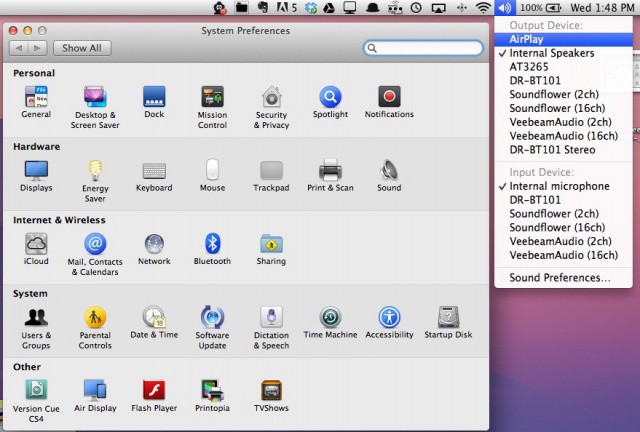The other day, I was goofing around with one of the slick new features of OS X Mountain Lion, AirPlay streaming from my Macbook Air to my Apple TV. I played some videos to my LCD TV right from the laptop, and then sent Diablo III up there as well. All worked well.
Then I wanted to get back to some writing, so I figured I’d send some music from iTunes over to my Apple TV, using the same AirPlay menubar icon that I’d sent the video over with. While I could hear the music from my TV, the Apple TV also displayed my computer screen. I didn’t want that, so I stopped AirPlay screen streaming, and clicked the button in the lower right corner of iTunes, and chose my Apple TV as an external speaker, like I’ve been able to for a while.
Turns out, there’s an easier way to do this, and one that doesn’t rely on iTunes.
We’ve told you how to change audio settings right from the menu bar before, but now, with Mac OS X 10.8 Mountain Lion, you can send audio right to your AppleTV or other AirPlay capable device from the menubar as well.
Simply hold the Option key down when clicking the Volume settings icon in the menu bar, and you’ll get the option to send the audio to an Apple TV or other AirPlay-enabled device, as well as all the older options from earlier iterations of OS X.
Via: Macworld Hints