GarageBand for Mac OS X is a full recording studio for your Mac. It allows musicians to connect microphones, guitars, basses, and other instruments for a fully analog recording session. It has MIDI playback and recording capabilities as well, allowing anyone with a MIDI capable keyboard to record right along with those instruments.
One of the less-touted features, however, is the Loops section. GarageBand comes with pre-recorded MIDI and sampled audio that fit together in various ways. Without knowing to play a single instrument, you can create amazing sounding music with GarageBand, simply using Loops.
The first step is to bring up the GarageBand Loops browser. Start GarageBand and select New Project in the start window. If you’re already in GarageBand with another project open, select New Project from the File menu to get this window. Click on Loops, and then on the Choose button in the lower right. Name your file something you’ll remember, and file it somewhere where you can find it again. Desktop, anyone?
The familiar GarageBand window will open. This time, however, the Loop browser will show up in the right hand pane. Note the different filter buttons at the top of this browser pane. Click on a musical style, like Rock/Blues, Urban, or World from the left column of filters, or click on the type of instrumentation in the column just to the right, filtering the list to only show Loops containing specific instruments, like Guitars, Piano, Synths, Bass, etc. The next two columns to the right are filters for tone and mood, filtering for loops Apple has categorized as Relaxed, Grooving, Melodic, Dissonant, etc.
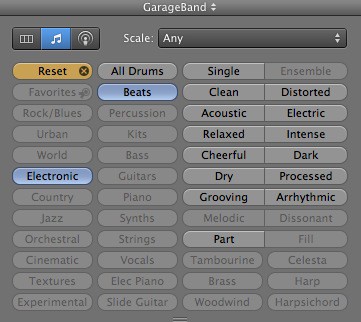 Click the buttons to filter the list of available GarageBand Loops. For our example here, click on Electronic in the filter list. If you see the Column browser, or the Jingles, Stingers, or Sound Effects browser, click on the little musical notation item in the tab buttons in the upper left of the Loops pane.
Click the buttons to filter the list of available GarageBand Loops. For our example here, click on Electronic in the filter list. If you see the Column browser, or the Jingles, Stingers, or Sound Effects browser, click on the little musical notation item in the tab buttons in the upper left of the Loops pane.
Click on Beats in the second column, and click on any of the beats to listen to them. I chose Club Dance Beat for my song. Once you find one you like, click and drag the Beat’s name over to the Tracks window. A new track will appear, and a big green Plus button will show up. Drag your beat loop over to the far left, to start on the first measure. Drop the beat there. Hover the mouse over the upper right corner of the resulting green rectangle and you’ll see the extend cursor; it looks like a round arrow. Click and drag the corner, and GarageBand will extend out the Loop, with visual cues as to the beginning and end of each loop section.
Now, in the Filter list, click on Beats to reset the buttons. Click on Synths, and repeat the above process. Mix and match as you will, but create a new track for each new sound. It will make things easier to edit later. Once you find a synth track you like, filter to Bass loops, and bring a nice grooving bassline over. I was able to create the six track loop-based snippet in the screenshot above in about 5 minutes.
If you want to hear the whole thing put together, click the Play triangle at the bottom. You can also set the Cycle/Loop button so GarageBand only plays the section you’re working on, over and over. That helps get into the groove of your masterpiece.
If nothing else, I find this sort of creative activity calming, soothing, and a great way to make a couple of hours disappear. Your mileage may vary, but give it a shot, and share links to your music with us below, if you can.
![Create An Electronica Masterpiece With GarageBand [OS X Tips] Make yer own block-rockin beats!](https://www.cultofmac.com/wp-content/uploads/2012/07/Screen-Shot-2012-07-04-at-1.15.28-PM.jpg)

