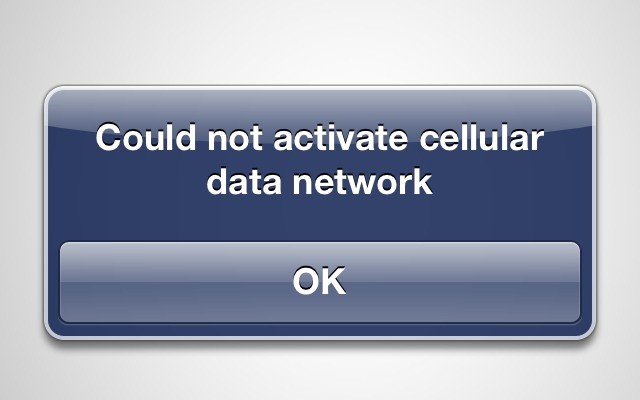[UPDATE: See the end of the post for a possible solution, which works for some people.]
Many iPad 3 users are experiencing a bug which kills their 3G connection every time they connect to a Wi-Fi network. The cellular connection looks normal, with the carrier name, the 3G logo and reception bars, but when you try to do anything that requires a connection, it either times out or throws the error messages “Could not activate cellular data network.”
I am having the exact same problem, and here’s what’s happening.
This annoying bug can be fixed (in my case) by rebooting the iPad. Some others have reported that entering Airplane mode one or more times may fix it temporarily, and so may deactivating and then reactivating the cellular radio. Only the reboot works for me, but when I join a Wi-Fi network, the cellular connection goes haywire once again.
I have also reset the network setting on the iPad 3, and it hasn’t helped.
One possibility is that the new LTE chipset is dickering with the older 3G SIMs, but Mac Rumors forum member “tom.” says that he and two of his friends all have new SIMs for their new iPads and they all have the same problem.
The issue is also showing up on multiple carriers. I am using Vodafone in Spain, and other report that Orange and O2 in the UK are also having problems, as well as users in Switzerland and other countries. In the US, Verizon users say that switching off LTE solves the problem. As we have almost no LTE in Europe, and therefore can’t switch it off, this could be the root of the trouble.
So far it seems that the problem is somewhere in the combination of iOS 5.1 and the new iPad, which means a fix is down to Apple. I wish I had a workaround for you, but the least we can do is put the pressure and get this fixed. After all, if we have to reboot the iPad every time we leave the house or office, we might as well just use something as awkward as a MiFi.
Update Apr 17 2012: As pointed out by commenter SebaTurri, there is a possible workaround which works for some people: Turn off the SIM PIN. I tried changing my PIN yesterday while writing the post after reading about this trick in a few forums, but it didn’t work. The trick seems to be a reboot partway through. Here’s the procedure I followed, modified from the one provided by SebaTurri:
1. Deactivate SIM PIN (Settings>Cellular Data>SIM PIN
2. Reboot
3. Enjoy your newly non-broken iPad
4. Optional but recommended: Reenable your SIM
That should do it. I rebooted several times and cycled the Wi-Fi on and off, and the 3G seems to keep working so far. In the forums, though, people have had mixed success with the “SIM fix,” although this may be due to the fact that they didn’t reboot after step one. Good luck, and let us know if it works.