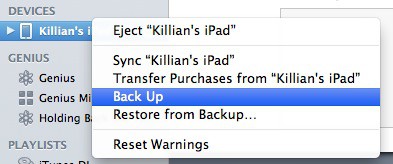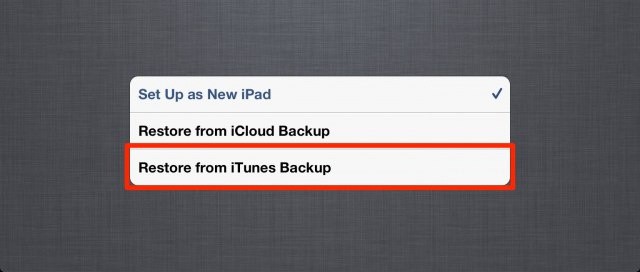Last week, we showed you how to prepare your old iPad for today’s upgrade to the new one. Now you have your new device, you’ll want to ensure that all of your data from your old one gets transferred over during the setup process. Here’s how to do it — the right way.
At the end of our previous guide, we told you to “backup, backup, backup.” And it’s time to do it one last time. Plug your old device into iTunes and sync it, ensuring it performs a full backup before you unplug it again. To be sure, right-click on its name under the ‘Devices’ tab in the sidebar, then click ‘Back Up.’
Once the process is complete, you can begin setting up your new device. At the end of initial setup on the device itself, you’ll be given the option to ‘Restore from iTunes Backup’. Simply tap this button, then connect your new iPad to your computer to restore it, ensuring you select the backup that you most recently created.
If you accidentally tapped ‘Set Up as New iPad’ instead, then all you need to do is connect your device to your computer, right-click on its name under the ‘Devices’ tab within iTunes, then click ‘Restore from Backup…’, ensuring again that you select the most recent one you created.
If you backup to iCloud, then the process is even easier. When you get to the end of the initial set up on your device itself, you’ll be presented with the option to ‘Restore from iCloud Backup’. Tap this button and select your backup, then allow your device to do its thing.