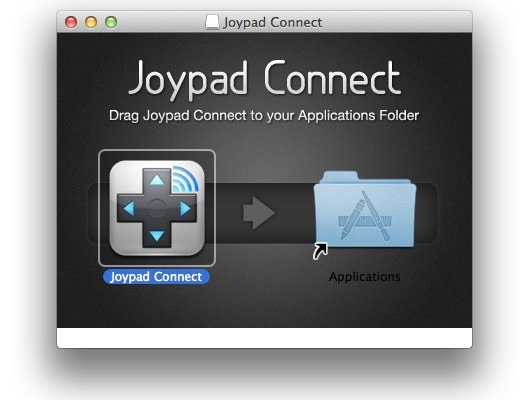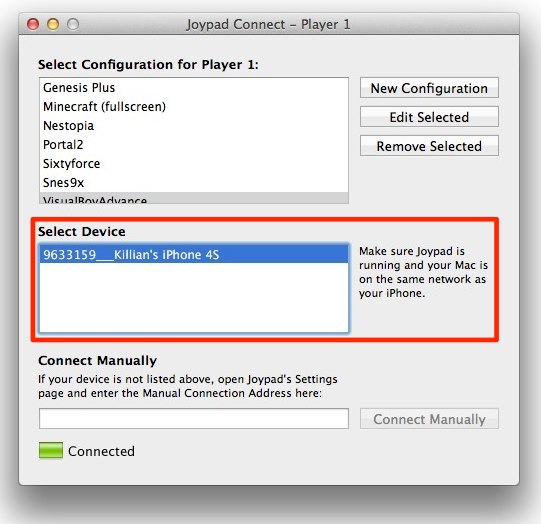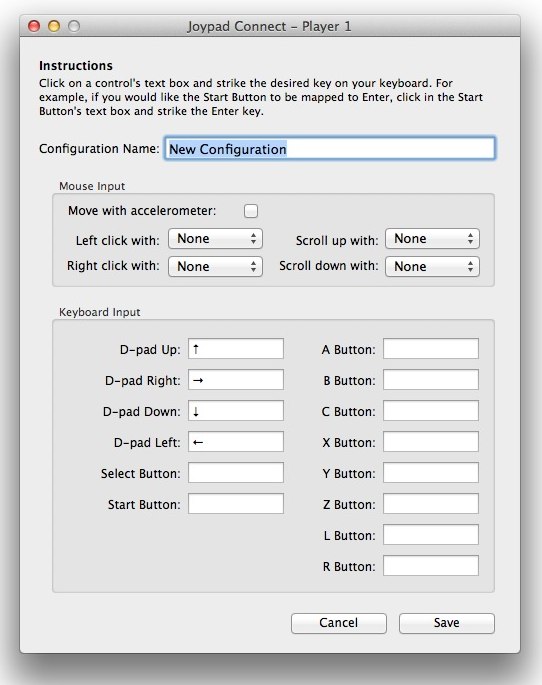We recently showed you how to control iPad games using the Joypad app on your iPhone, and today we have another Joypad trick that’s guaranteed to impress your friends: controlling games on your Mac. That’s right — you can use your iPhone as a touchscreen gamepad for your Mac.
Here’s how to get set up.
If you don’t already have it, download the Joypad app from the App Store — it’s free to download and use, but if you want additional skins, you’ll have to buy them separately for $0.99 each. Alternatively, you can purchase Joypad Elite for $11.99, which has all the skins included.
Once installed on your iPhone, download the Joypad Connect desktop client for Mac from the Joypad website and install it on your machine.
Open up both the Joypad application on your Mac and the Joypad app on your iPhone, ensuring both devices are connected to the same Wi-Fi network. Your iPhone should appear within the “Select Device” box. Tap on its name to connect.
You can now use your iPhone to control games on your Mac — simply use the controller options within your game to map each button. Joypad Connect comes with some pre-installed controllers, but you can also configure your own by clicking on the “New Configuration” option. What’s really cool is that you can even use your iPhone’s accelerometer to move your mouse cursor.
You may need to fiddle around with your controller setup to perfect it for each of your games, but once you’ve done that, the system works incredible well. Obviously it’s not going to replace a physical controller for many games, but for simple platformers and even racing games, it’s fantastic!
![Use Your iPhone To Control Games On Your Mac With Joypad [iOS Tip] Joypad-Mac](https://www.cultofmac.com/wp-content/uploads/2012/02/Screen-Shot-2012-02-21-at-17.03.05.jpg)