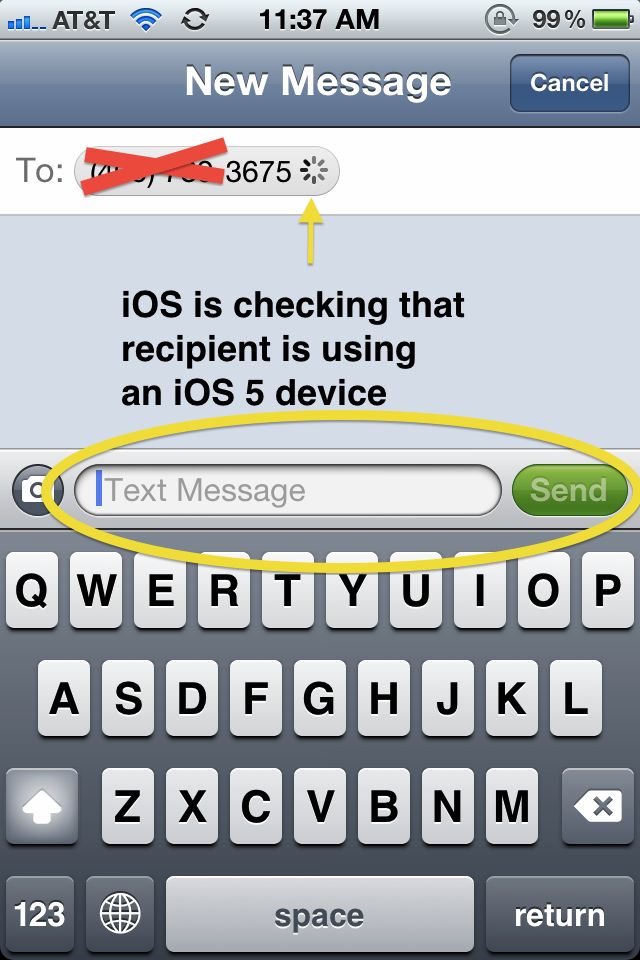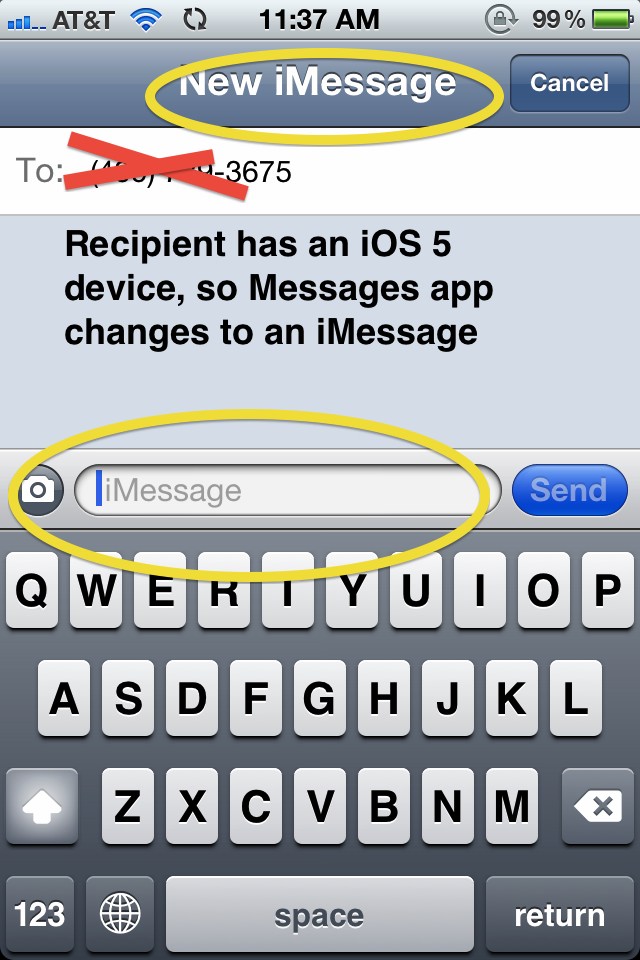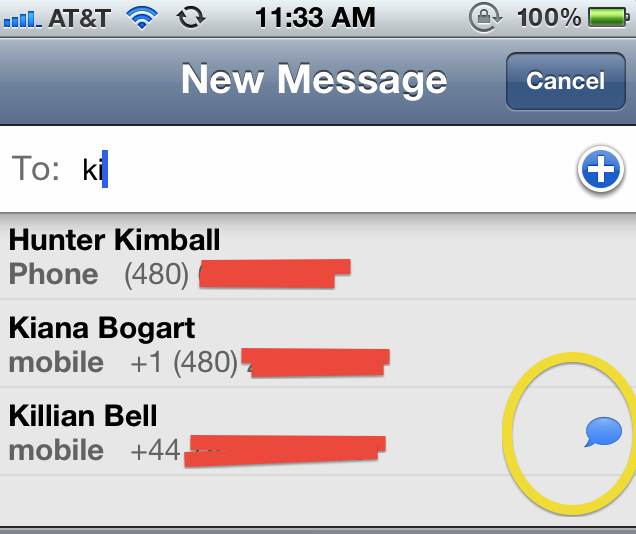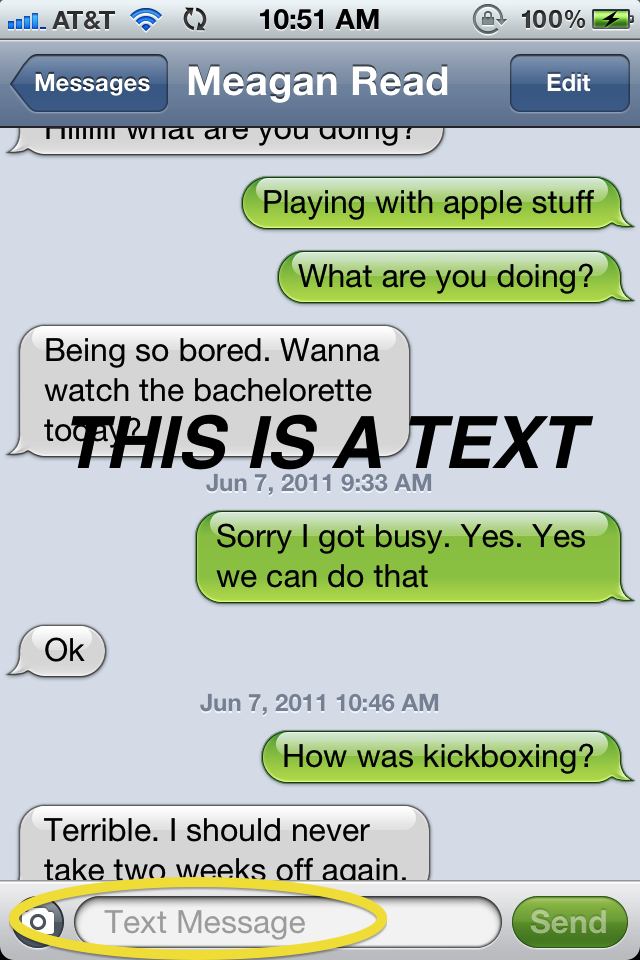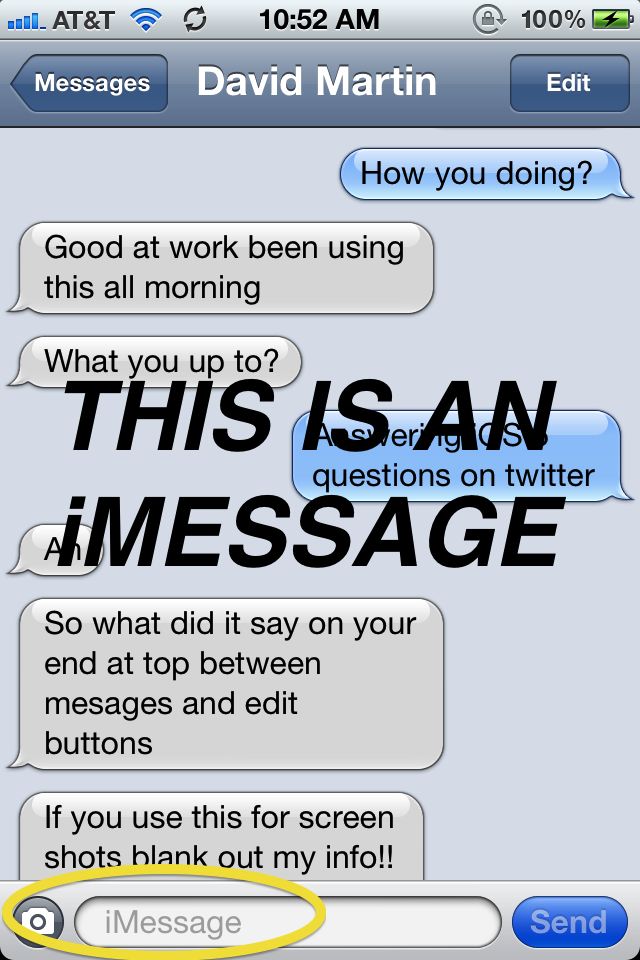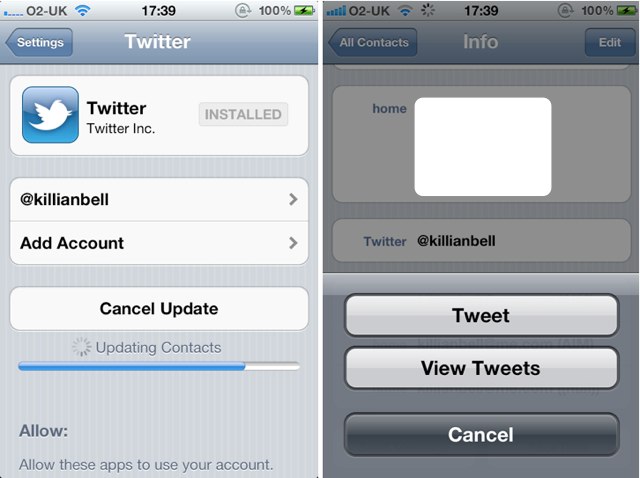iMessage
Wireless carriers, fear. Your days of milking practically infinite texting profit from iPhone users may not be at an end, but it has been severely curtailed with iMessage.
iMessage is not a stand alone app. Instead, Apple converged iMessages and SMS Texts into one app called “Messages.” This is great because instead of having to switch between different apps, and worrying about how to get all your contacts synced up for both of them, it’s all taken care of on the back-end. If your friend has an iPhone or iPad, they get an iMessage, which is free to send and receive. If they are on a – gah – Android device or other phone, SMS messages are sent as normal.
What’s great about Messages is that you don’t have to know your friends Apple ID or tell your iPhone to send them an iMessage instead of an SMS. Your iOS 5 iPhone automatically checks to see if the phone number you’re sending to is an iPhone running iOS 5 and if the recipient is running iOS 5 it will send them an iMessage rather than an SMS Text. It’s incredibly simple and will probably save a lot of people some money on texting fees.
Once it’s been determined that a contact has iOS 5, your Address Book is update and a small blue chat bubble will appear next to the contact’s name in the future, indicating that they can receive iMessages.
If you’re still not sure whether you’re sending an iMessage to SMS Text, Apple has revamped the texting screen by adding a little bit more color. SMS message conversations are green while iMessage conversations are blue. Here is a screenshots of me sending a text to my girlfriend (who for some reason is still rocking a Palm Pre) and another screen sending a text to CoM Writer, Killian Bell who is using an iPhone 4 with iOS 5. Notice that the “Send” button on the SMS and the iMessage are different colors, as well as the outgoing chat bubble.
A few other odds and ends: Many people look to iMessages as a way to end their Texting Plans, but how can you keep from sending SMS messages on accident? Easy. iOS 5 allows users to turn off SMS messaging completely so that iMessages are the only protocol that can be sent. The reverse is also true in that you can turn off iMessage as well so that you’re only doing SMS.
Another question has been, “well what if I have an iPod Touch and no iPhone?” Users with an iPod Touch can send/receive iMessages by using their Apple ID. You even have the option of changing your “Caller ID” from your phone number to your email address.
Overall, iMessages are great. Being able to see when a message has been delivered and whether it’s been read or not really enhance the communication experience. The best part is that you don’t have to even think about them because if Apple is doing all of the work completely behind the scenes so that you won’t even notice. Using iMessages on multiple devices with the new support of iCloud ensures that you’ll never miss a beat when you’re working on both your iPad and iPhone.
iMessage isn’t going to allow you to kill your texting plan, but it will allow you to drop to a lower tier, especially if you have a lot of iPhone toting friends. It’s one of the best additions from a user’s perspective to iOS 5, although carriers are going to hate it. But iMessage is also very likely to be Apple’s secret weapon going forward in the smartphone wars: with Blackberry Messenger, RIM proved that a free messaging platform locks customers into a platform and makes it far more unlikely for them to switch to a different smartphone maker in the future. iMessage takes that idea and runs with it. It’s the one killer feature that’s likely to lock you in to iOS for good once you use it.
Notification Center & Widgets
A revamp to the whole iOS notifications system was undoubtedly one of the most demanded features in iOS 5, and its introduction makes using the iOS operating system a much richer experience. Notifications under iOS 4 were basic, intrusive, and on the whole just unhelpful: an annoying little bubble that conveyed little and interrupted everything. Now that’s all changed.
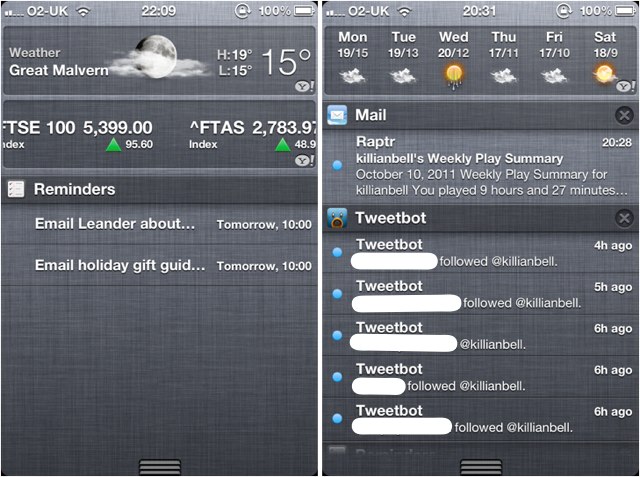
With the introduction of Notification Center, you can customize the way in which you receive notifications on your device for each app individually. For example, you can have new SMS messages, which you want to reply to quickly, alert you with a traditional iOS popup; whereas for less important notifications, such as friend requests from Game Center, you can have a subtle banner appear at the top of the screen that won’t at all intrude what you’re doing. Alternatively, you can choose to have no notification at all.
Notification Center also introduces a pull-down tray that becomes home to all the notifications you receive. As opposed to just vanishing as they did under iOS 4, notifications that you cannot see to immediately are sent to the Notification Center, and you can action them whenever you choose to — from one convenient location.
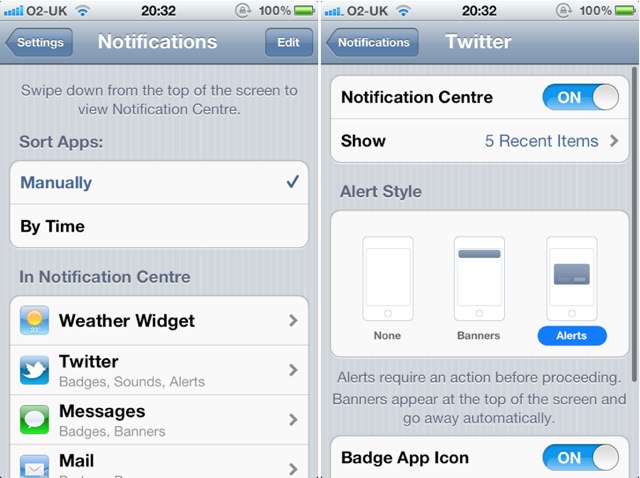
The Notification Center is also home to the Stocks and Weather Widgets. Widgets are another introduction to iOS 5, and they allow you to view live data without actually opening an app. With the two that Apple currently provides, you can check out the weather in your area and minor your stocks at a glance.

Widgets are a fantastic introduction to iOS, but at the moment, there’s just not enough of them. If Apple allows third-party developers to create their own Widgets for apps we use each and every day, the feature could be a whole lot better. As it is, though, Notification Center is such an improvement on the way iOS alerts have worked in the past, it feels like iOS didn’t even have an alert feature before.
Newsstand

Newsstand has been heralded as a major new feature of iOS 5, and perhaps the savior of dying print media, so when you finally load it up, it’s surprising to see that past all the hyperbole, Newsstand is really just a smart folder that updates the apps inside.
With Newsstand, Apple didn’t try to reinvent the wheel of iOS publishing. Apple knows that the time of setting standards for magazines and newspapers to follow is past: there are a lot of traditional publications out there, each with their own custom apps. All Newsstand really does is try to corral these apps into their own folder.
A magazine in Newsstand is still just an app, but by being in the Newsstand folder, it gains certain unique powers: it can update its app icon (with the latest cover) and download its latest issue automatically in the background once a day. A link to the App Store’s section for Newsstand compatible apps completes the feature set. And that’s it.
Really, that’s all it needs to be: for what it is, Newsstand works just fine, although we seriously doubt it’s going to make people any more or less likely to subscribe to an iOS magazine app. We’d like to see more of this smart folder functionality in future versions of iOS, frankly: the idea that grouping apps in special folders to grant them unique privileges has a lot of promise, especially if those apps can update themselves.
Reminders
Some of us rely on our iOS devices to remind us of our to-do list each day, and without it, we just wouldn’t be able to function properly. I was excited, then, when Apple announced the new Reminders app for iOS 5, which boasts an awesome location-aware feature that will automatically initiate tasks when you reach a certain destination. For example, you can have the app remind you to buy gas when you leave the office, or to feed your cat when you arrive home.
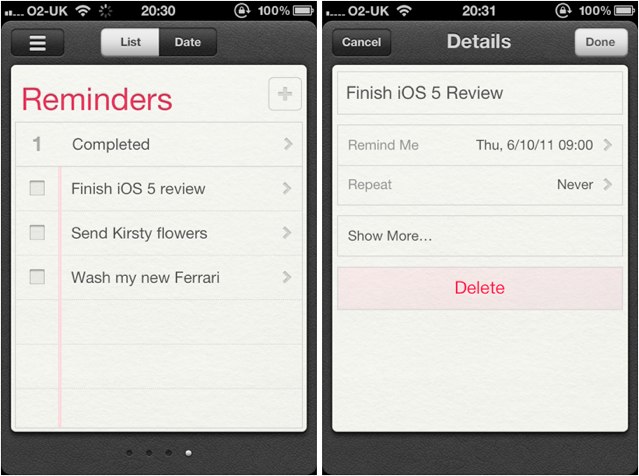
Like the majority of Apple’s apps, Reminders is easy to use and easy to understand. Entering new tasks couldn’t be more simple, and you have the option to input a date and time for your reminder, you can repeat tasks, specify their priority, and add notes.
Your tasks can also be broken down into as many separate lists as you like, meaning you can enjoy dedicated lists for personal and professional use, that allow you to separate your to-do list at work from your to-do list at home. If you’d like to view all of your tasks together, you can simply choose to have them sorted by date, which displays all of your tasks for the day, from all of your lists.
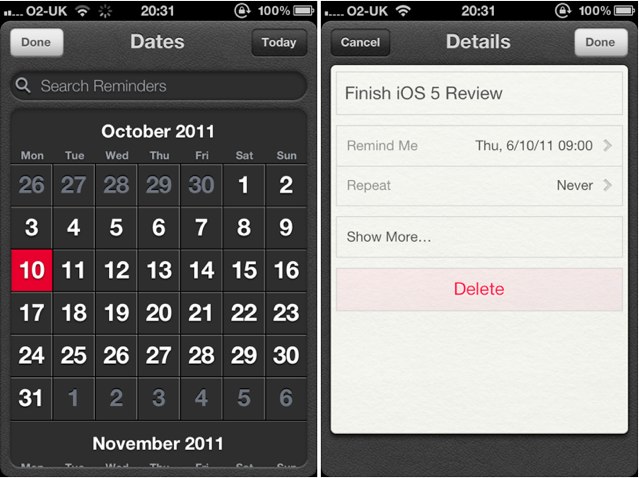
You’ll notice that the app doesn’t have as many options as some third-party reminders apps, but for managing a basic to-do list and keeping on top of your tasks, Reminders should provide you with plenty of options.
One of the best things about the Reminders app is that it syncs across all of your devices. When you enter and amend tasks and to-dos, they automatically sync to your other iOS devices via iCloud, and even to iCal on your Mac, and Outlook on your PC.
The majority of iOS users will find that Reminders offers enough features to help they stay organized, and because it’s so easy to setup and manage, it’ll become one of the most popular features of iOS. For those who need more, however, such as project management and assigning tasks, Reminders won’t completely meet your needs.
Finally, it’s worth noting that the best functionality of Reminders — the ability to set reminders that trigger when you reach or leave a certain location — doesn’t work on anything but an iPhone. That’s frustrating. Apple clearly chose to limit Reminders location features to devices in which they could count on there being GPS functionality, but you’d think Apple could easily enable this feature for 3G iPad owners.
Twitter Integration
It might seem a trifle, but Twitter integration under iOS 5 has been implemented perfectly.It has been done in such a way that if you use the service, it’s there just when you need it: when you snap a photo, when you watch a video on YouTube, while you’re browsing the web, and while you’re using the built-in Maps app. However, it’s subtle enough that if you’re not an avid tweeter, it won’t get in your way. It’s not in your face all the time begging to share your entire life with your followers, and it’s easy to avoid.
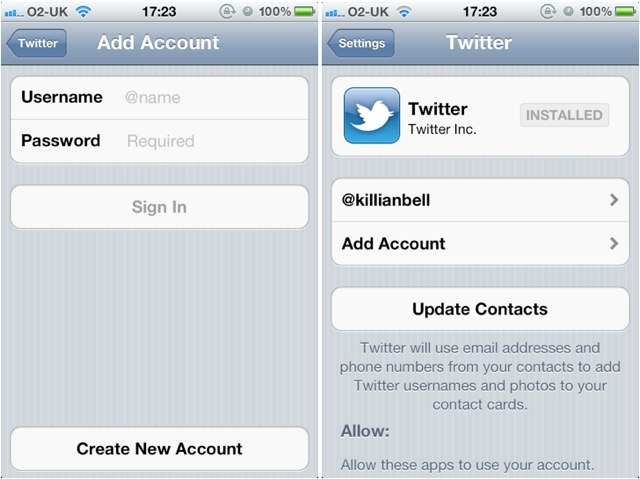
Don’t expect Twitter integration to replace your favorite Twitter client either. There’s only so much it will do, and for most things, you’ll still need a dedicated app. What Twitter integration does do is it makes sharing content with your friends on Twitter from an iOS device easier than ever before.
You can upload a photo directly from your Camera Roll and it’s as easy as sending an image via email or MMS. You can even add text to accompany the image, and include your location. It’s just as effortless to tweet web pages from Safari, videos from YouTube, and maps from the Maps app. And don’t think you have to enter your username and password every time you want to send something; simply sign into Twitter once via your device’s Settings app and it will save your information so that you can tweet until your heart’s content.
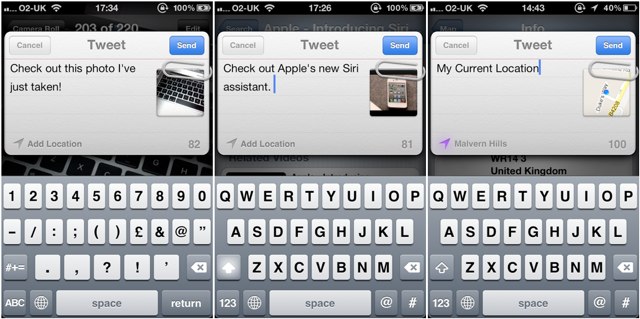
Twitter integration also works seamlessly with your Contacts app — allowing you to apply your friends’ usernames and profile pictures to their contact information. You no longer have to persuade your friends to have their picture taken just so that you can add it to their contact info — Twitter just syncs them for you. It’s easy and it’s fast. Once you have synced your contacts with Twitter, you can tweet friends and access their profile directly from the Contacts app.
Twitter integration under iOS 5 is terrific. However, it’s not completely perfect just yet. I’d like to see a little more from this feature that will allow me to view my Twitter feed without loading up an app. For example, a Widget in the Notification Center that displays the most recent tweets — similar to those for Stocks and Weather — would make Twitter integration completely faultless.
![IOS 5: The Software Steve Jobs Always Thought You Deserved [Review] iOS-5-features](https://www.cultofmac.com/wp-content/uploads/2011/10/iOS-5-features.jpg)