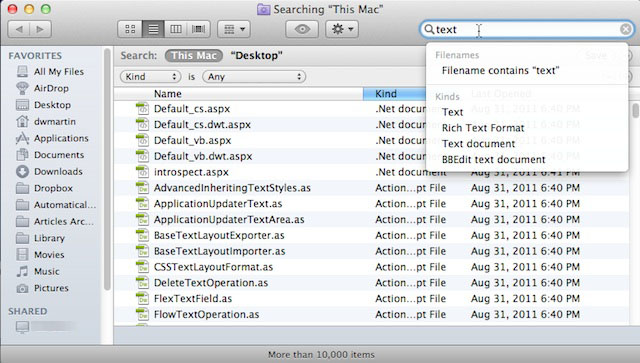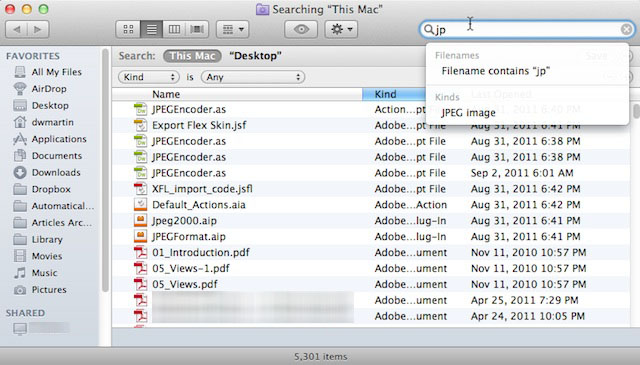Using tokens in Finder searches and some other application searches will make searching for files on your Mac a lot easier. It all starts when you press Command+F in the Finder.
All you have to do is start typing a token at the start of your search after you’ve pressed Command+F in Finder . Pressing that key sequence opens a dialog box and if you type in a token like text, jpeg, or even jp (short for jpeg). Tokens represent the different file types on your Mac. Once you’ve entered a token you’ll see a drop-down menu appear that gives you more search options.
For example, if you use text, you’ll be presented with options to find a text file or a file with text in the file name. Selecting one of these options from the drop-down menu is what creates a search token. After you create it Mac OS X will begin to display search results. If you keep creating more of these tokens or add more information to refine your search the displayed results are updated to show this.
Once you master using tokens in Finder searches and searches in apps that support tokens you’ll quickly find the file or files you need on your Mac. So practice and experiment using tokens in your searches and learn about how creative you can get with them.
![Enhance Your Finder File Searches With Search Tokens [OS X Tips] token3](https://www.cultofmac.com/wp-content/uploads/2011/09/token3.jpg)