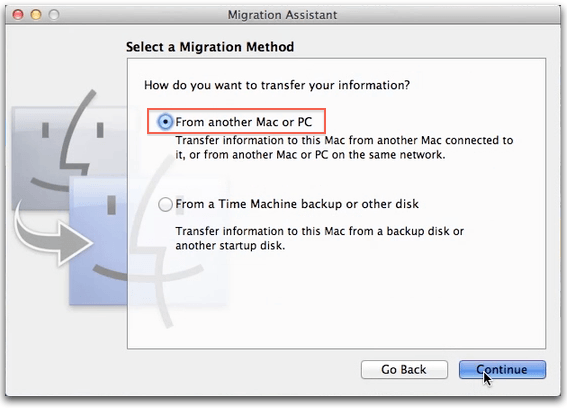One of Lion’s welcome new features is the Windows Migration Assistant. This capability is an add-on to the venerable Migration Assistant application which has moved data between Macs since Panther. There hasn’t been an option in the program to automate this task from Windows machines until now.
Alas, like early versions of Spotlight and Time Machine, how this technology works in practice is a bit buggy and not yet ready for prime time – at least in the current iteration.
A client of mind just purchased a new MacBook Air and wanted to transfer the data from a PC running Windows 7. Typically PC-to-Mac migrations have been a manual task: connect a USB flash drive or external hard drive to the Windows system, copy over relevant user files, and setup a new account on the Mac. This can take several minutes to several hours, but usually gets the job done.
The new Lion laptop provided an opportunity to try out Apple’s helpful automated capability. The process works over the network like it does on Macs. Fire up a new Mac, watch the welcoming screens, then choose to transfer data from another Mac or PC. Instructions tell you to launch a web browser on the PC and visit www.apple.com/migrate-to-mac. This gives you the ability to download the Windows Migration Assistant, also available separately from the Apple downloads page.
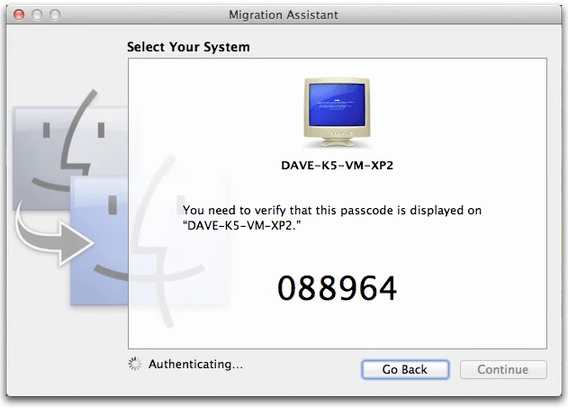
I download, install and run the assistant. The PC shows up as a choice on the Mac (with a beige monitor blue-screen-of-death icon, nice subtle jab here). A 6 digit code appears on both systems which you need to verify is identical; once confirmed, choices appear about what data to migate appears on the Mac. Most items are standard – documents, pictures, email, etc. – with a few odd Windows-specific folders thown in. I unchecked things I didn’t need or recognize and began the migration.
The PC had about 17GB worth of data, mostly pictures. The first attempt began smoothly, lasted about 5 minutes, then stalled with an error on the PC about attempting to reconnect with the Mac. After another few minutes I cancelled the program on the PC, and had to force-shutdown the MacBook Air to stop Migration Assistant.
Rebooted the Mac, which fortunately came up ready again to setup the first new account. On my second attempt I setup a new admin account on the MBAir first, then launched Migration Assistant so I could force-quit the app if needed. This is good procedure, I was too optimistic on the first go-around. I rebooted the PC also, to be safe.
In order to run Migration Assistant a second time on the PC I had to uninstall, then reinstall the program – why am I not surprised? I verified that Windows Automatic Updates were turned off (as this Apple support note recommends), got things started, and was told 1h 29m remaining.
Soon, 3 hours were remaining, then an hour and a half, then 5 hours. This time-remaining schizophrenia happens when transferring Mac-to-Mac too, but after about a half hour of this the PC again began reporting that it was attempting to reconnect with the Mac. I waited about ten more minutes, then cancelled and force-quit Migration Assistant on the Mac.
I decided third time wouldn’t be a charm, and reverted to my old ways. Setup a new user account on the Mac, plugged a USB hard drive into the PC, copied over the data, then connected this to the Macbook Air. Had the whole thing done in about an hour.
I’ll give Windows Migration Assistant another try after a few more point releases on both ends; this is definitely a good capability to have in the OS, and my data set for testing has only been one machine. But that’s also the typical scenario most home users will face.
For the moment, I’m not ditching my hard drives just yet!
UPDATE: David Martin notes that Lion’s Migration Assistant may be problematic in general, not just with Windows sources. Here’s his fix for similar Mac-to-Mac issues.