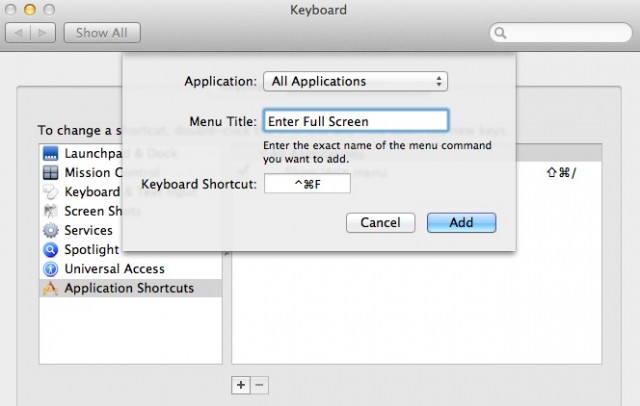The new full-screen support in OS X Lion is a dream come true for lifehackers looking to squeeze more productivity out of their apps, but one problem for keyboard users is that there’s just no standardized shortcut.
That seems like something of an oversight on Apple’s part, but luckily, there’s an easy to way assign your own universal full-screen shortcut for every app on your machine, even if the devs didn’t provide their own easy keyboard combination for triggering full-screen on your Mac.
It’s pretty easy to do, actually. Just follow these easy steps.
1. Open Applications > System Preferences
2. Select the “Keyboard” preference panel.
3. Select the “Keyboard Shortcuts” tab.
4. Click on “Application Shortcuts.” Now click the “+” button to add a new shortcut.
5. Call the first one “Enter Full Screen” (you must call it this exactly) then set the shortcut as Command+Control+F. Click “Add.”
6. Once that shortcut has been added, click the “+” button to add another shortcut.
7. Call this one “Exit Full Screen” (you must call it this exactly) then set the shortcut as Command+Control+F. Click “Add.”
Voila! Open up iTunes, Safari, Chrome or any other fullscreen app and hit “Command+Control+F.” You now have a handy universal shortcut for cutting down on all your distractions.