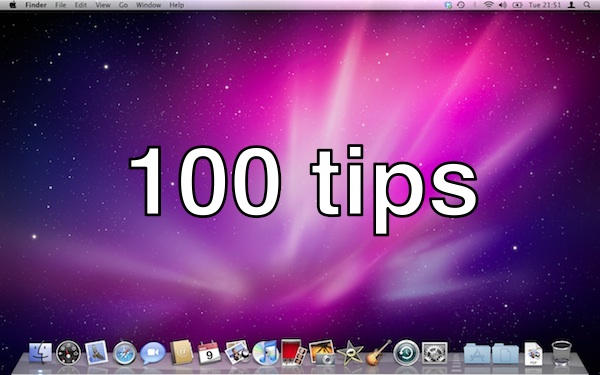The Dock is a weird beast. Even long-term Mac users will tell you that. Quite a lot of them don’t even like it, because it’s a bit of a mish-mash. It’s a launcher, but it’s also a switcher. It can be used for storing shortcuts to files and folders, and it can be used to store minimised windows. Sometimes it flashes up status messages from applications, too.
It can get a little busy.
So then. The Dock you get when you first start up your Mac will look broadly similar to this:

Each icon represents an application. If you want to use a particular application, you click on its icon.
If it’s already running, the computer will instantly switch to that app. If it’s not already running, the computer will start that app. In this case, the app’s icon will probably start bouncing in the Dock. No need to worry about this, it’s perfectly normal. It’s just so that you know the computer is working.
So how do you know which apps are running and which ones are not? Have a close look underneath each one: those that are running have a glowing bluish ball hovering just under the icon. Yeah, a lot of people don’t like it, but there you go. At least you know what it means.
The Dock is split into two unequal parts. To the left is the row of apps; to the right are some other things. The Trash can, and maybe a selection of files or folders. There’s a thin dashed strip that separates the two sections.
Here’s the thing that some new Mac users don’t realise: you can change what’s in the Dock. You don’t have to leave it as it is.
If there’s something in the Dock that you never use, just drag it out – the icon will disappear in a puff of electronic smoke.
Similarly, if there’s something missing that you want frequent access to, drag it in to the Dock from a Finder window.
Here’s a little screencast to show you what I mean:
(You’re reading the fifth post in our series, 100 Essential Mac Tips And Tricks For Windows Switchers. Find out more.)